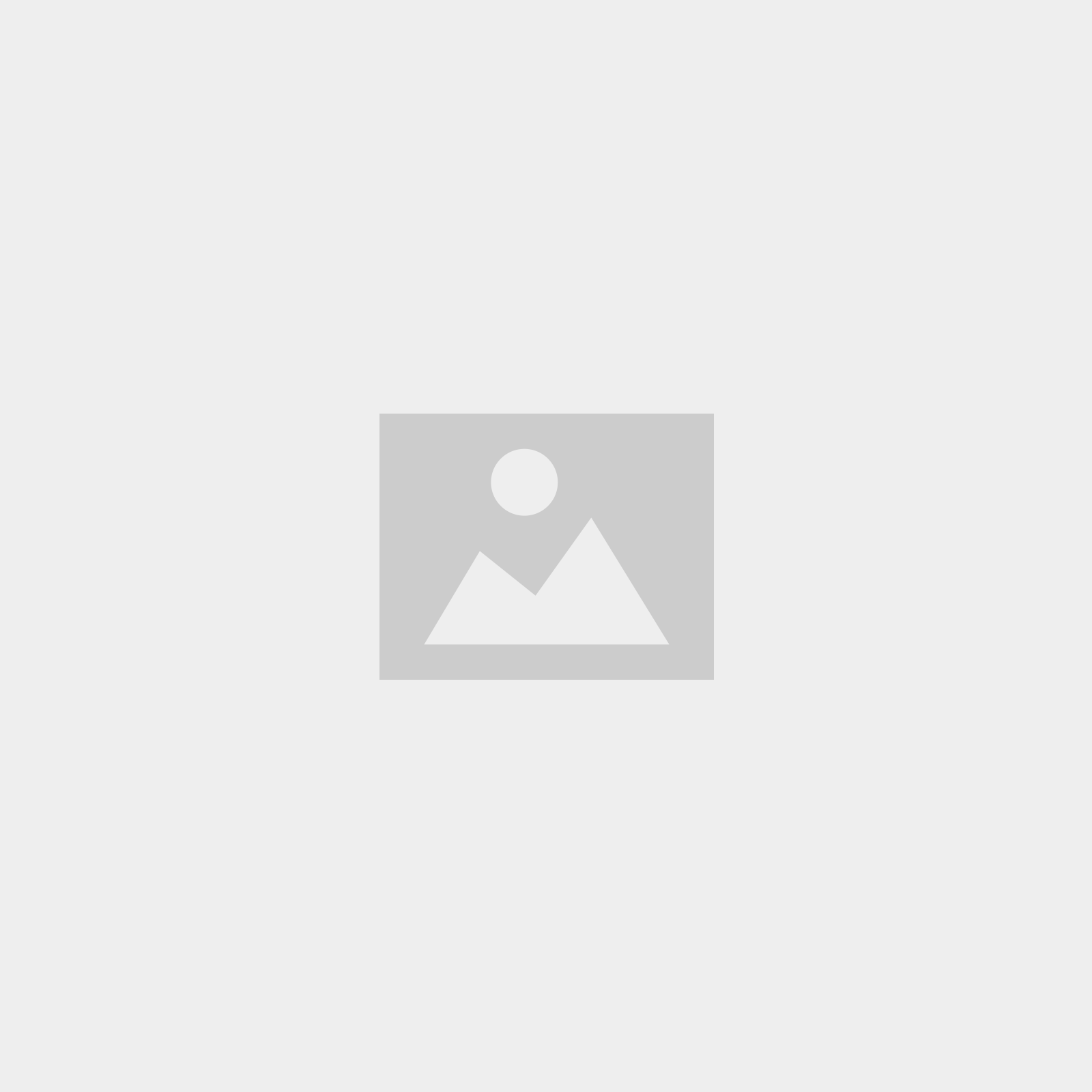Getting started on Zoom
Joining Zoom Session – You don’t need to have a Zoom account to take part; you will have received a unique hyperlink via email which you can click on to open the session, or alternatively you can visit the Zoom website and enter the Meeting ID and password.
Waiting Room – You will be able to join the session from 15 minutes prior to the class start time, and at this time you will be placed in a ‘Waiting Room’ until the AGC Host opens the class approximately 5 minutes before the class time.
When you join the class there are a few Zoom features to be aware of (desktop instructions included below):
- Join Audio – When you join the session you will be prompted to ‘join with computer audio’.
- Mute Microphone – Once you have joined the session please make sure your microphone has been muted by clicking ‘mute’ in the bottom left hand corner of the screen – a strike will appear through the microphone.
- Video On – You should also make sure your video is turned on by clicking ‘start video’ in the bottom left hand corner of the screen. To ensure only AGC choristers (and relevant family members) join the class we require all participants to have video on. The AGC host will ensure any participants without video will be removed from the class.
- View Options – You can adjust your view of the class to either ‘Speaker view’ where you will see your AGC Tutor in full screen, or ‘Gallery view’ where you will see all participants in a grid format.
- Chat Function – Each session will be attended by an AGC Tutor as well as an AGC Host and we’ll introduce you to these staff members at the start of the session. If you experience any difficulties or have any questions in the class, please type them into the ‘Chat’ section in the bottom middle of your screen and your AGC Host will aim to assist you.
- Display Name – When you join a Zoom meeting you can enter your display name under the Meeting ID box which will be shown with your image during the class, or alternatively when in a meeting you can click on the three dots on the top right hand corner of your image and select ‘rename’. Please use the chorister first name and last name (rather than a parent name) as this is what the AGC Tutor will see during the session.
- Leave Meeting – At the end of the session, you will be able to leave the meeting and switch your Zoom off by selecting the red ‘Leave Meeting’ text in the bottom right hand corner of your screen.
Issues accessing Zoom classes
The issues you experienced may be due to not having the Zoom app downloaded on your laptop or device. The Zoom application must be downloaded and installed via https://zoom.us/download
Online Safety
At ASPA the safety of our participants is always our number one priority. We approach our Zoom streamed sessions with this in mind and will:
- Invite only the parents of enrolled AGC choristers to the relevant zoom session for their daughter. This invitation will include the Meeting ID and password.
- Ensure that all participants have video turned on.
- Respect your family’s e-safety choices. We know many parents only allow screen time in public family spaces and encourage you to apply this rule to streamed AGC sessions as you wish. Our AGC Tutors are very happy to have parents and siblings ‘in the room’ for our streamed classes.
We’re aiming for the live-streaming experience to be a safe and enjoyable one for everyone involved.
You’re now ready to enter the world of AGC live-streamed Zoom sessions. Put your AGC uniform on if you have one, and we’ll look forward to seeing lots of smiling faces!